 |
How to use the Shopping Cart
Using the Shopping Cart is easy. Once you have found an item that interests you, simply click the "Add to Shopping Cart" button. This button can be found on any item's detail page, to the right of the price information.
|
| |
- What is the Shopping Cart?
Your Shopping Cart lists the items you have chosen to buy or to obtain a price. You can modify the contents of your Shopping Cart before proceeding to the next stage, when you will be asked for your details to complete your order. You will still be able to change your order before placing it.
Once you have found an item that interests you, simply click the "ADD TO SHOPPING CART" or "BUY" button. This button(s) can be found on any item's detail page, to the right of the price information. When you have finished adding items to your Shopping Cart, click the Shopping Cart icon (in the top right hand corner of every page of our site).
Enter a quantity for each of the items in your Shopping Cart. When you have finished entering the quantity press the "UPDATE CART" button to see the prices recalculated to reflect your change.
Continue Shopping by pressing buttons located on the top of each page or hit the "BACK" button on your Internet Browser.
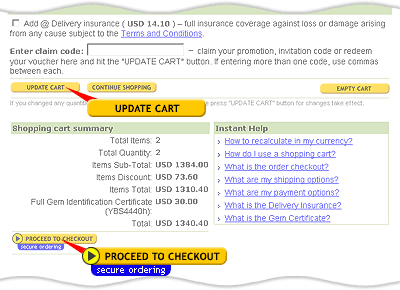
A small information box will always be shown on the right side of every page to keep you informed of the items currently in your Shopping Cart. This will
be invisible if your Shopping Cart is empty.
If you wish to delete an item
in your Shopping Cart, click the "X" button that appears to the extreme
right of any item in your Shopping Cart.
Select "ORDER CHECKOUT" to go to the checkout with your Shopping Cart. Once at the checkout you will still have the option to cancel your order.
- Problems with adding items
To shop at Multicolour.com, you must have a web browser that supports "cookies" and these cookies must be enabled. If this is not the case, your shopping cart will stay empty, because cookies are needed to keep track of what you have added to your cart.
Most recent versions of Netscape Navigator and Microsoft Internet Explorer support cookies. AOL versions 3.0 and higher include browsers that support cookies. If you are using an older browser, you may need to download a more recent browser to shop online.
Some office networks have "proxy servers" or firewalls" that can interfere with shopping at Multicolour.com. If you are trying to order from your place of work and are having problems, please contact your Network Administrator.
- Changing items quantity
- Unlimited Quantity
If you wish to buy multiple quantities of an item you have placed in your Shopping Cart, change the number in the "QTY" box. Be sure to click the "UPDATE" button at the bottom of your list of Shopping Cart items to confirm any changes.
- Limited Quantity
Some items are limited in quantity, where you can not buy more than we have or can produce. Therefore, if you order more than our set limit - you will see a Shopping Cart message reflecting how much you can order and the quantity will be automatically updated to the maximum value. Information about the quantity availability is clearly listed on the chosen itemís detail page.
- Unique Items Quantity
Some items are unique therefore you will not see any "QTY" box, just the number reflecting the quantity which is usually "1".
- Fixed Quantity
Some items are sold as a fixed set, lot or selection. Therefore, you cannot change the quantity for such items. You will not see any "QTY" box, just the number reflecting the quantity.
- Minimum Quantity
Some items are sold as a minimum quantity set, lot or selection, therefore you can only increase the quantity for such items.
- What is the "Express Cart"?
Express Cart is for those of you who know the merchandise reference number.

You can enter multiply numbers separated by commas and click "ADD" button to quickly put all the merchandise in your Shopping Cart.
- Ordering additional services
For some items (for example Single Stones ) you can order Gem Certificates, or Gift wrapping, or special cutting services. If such services are
available for the item you place into your Shopping Cart, it will be
displayed under the item description.

Simply checkmark available options and click "UPDATE CART" to recalculate your order. If you don't press "UPDATE CART" your selected options will be not saved.
- Why items disappear from the Shopping Cart?
If you placed items in the Shopping Cart and do not perform the Checkout, all item(s) will be automatically saved in the Shopping Cart. However they will disappear if your saved item(s)
are sold out or you are using a different computer from one you used to save your item(s).
|
| |
|
Does this help? Continue Shopping. Still have questions? See How to Complete The Order Checkout.
|
|
| Quick Tips/ |
- Please note this
To shop at Multicolour.com, you must have a web browser that supports "cookies" and these cookies must be enabled. If this is not the case, your shopping cart will stay empty, because cookies are needed to keep track of what you have added to your shopping cart.
- Changing Quantity
If you wish to buy multiple quantities of an item you have placed in your Shopping Cart, change the number in the "QTY" box. Tick appropriate box in order to add any optional services. Make sure you click the "UPDATE CART" button at the bottom of your list of the Shopping Cart items to confirm any changes.
No "QTY" box appears? This means that this item sells only in this quantity or its unique single item.
- Multi-currency Support
You can change (convert) displayed currencies to your home currency, please login to your account and select appropriate link from the account many navigation bar.
- Promotions and Gift Certificates
To redeem your Promotion code or Gift Certificate simply type received code at the shopping cart code into the field under the items list and click "UPDATE CART" to recalculate the totals.
|
|
|
|





